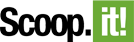If you haven't done so yet, sign up or upgrade to Scoop.it Business and create your first topic.
The topic creation guide will take you through the simple first steps including defining the keywords your content suggestions will be based on (you'll be able to refine them later).
This 1 minute video can also help if you're not familiar yet with how Scoop.it basic version works.
Create your first topic
Publish your first scoops
Review your suggestions by going to your topic and clicking on Suggestions:
Check out content curation best practices
If needed, refine your suggestions by using the Manage Sources menu. From there, you can then add new sources based on new keywords, use filters or add other sources of content such as Twitter lists, Facebook pages, RSS feeds, etc... from the Advanced Options.
You're of course not limited to your Scoop.it suggestions. Click the New Scoop button to add any URL or upload a document.
Better yet, install the bookmarklet to easily scoop any Web page you stumble across:
Connect your social networks to easily share your scoops to your social accounts or those of your company:
http://www.scoop.it/share/configuration
Sharing your scoops will help generate traffic and SEO to your curated content.
Thanks for your interest in Scoop.it Business, your Lean Content Marketing solution.
Can't create all the content you need to generate leads, SEO and traffic or build brand awareness? Scoop.it Business will help you effortlessly find and publish relevant content to your blog, website and social channels.
Here's how to get started in just a few easy steps:
3. Content curation best practices
Getting Started with Scoop.it Business
Optimize the impact of your content curation activity by following the best practices in this slideshare presentation.
You can also find more tips in our knowledge base.
Brand your topic
Use the Branding menu to access the customization capabilities and brand your topic to the look and feel of your Web site.
- Change fonts, font colors, background color, etc...
- Add a custom HTML banner through the Insert HTML menu to fully customize your topic - for instance with the navigation header of your Web site to make the navigation to and from your Web site seamless for your Scoop.it audience.
- Visit this knowledge base article for great examples and templates on how to leverage Scoop.it Business customization menu.
Integrate with your Web site's domain
Use the Site Integration menu from your topic navigation bar to integrate a Scoop.it page in your site as a subdomain (eg: news.mydomain.com).
Simply follow the instructions on the next page. Note that you will need to have access to your domain configuration to create a CNAME.
To send an email to your support team with instructions to do that, click here
Other features, support & questions
Scoop.it Business offers many other features to optimize your time and your impact: curate as a team, send newsletters with your curated content, create lead-generation forms directly on your Scoop.it pages, measure performance through content and social analytics...
Questions? Just send us an email: business@scoop.it - we're here to help and make you successful!
Like this? Share on: